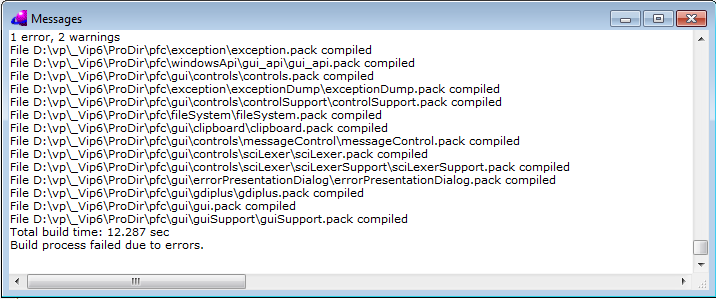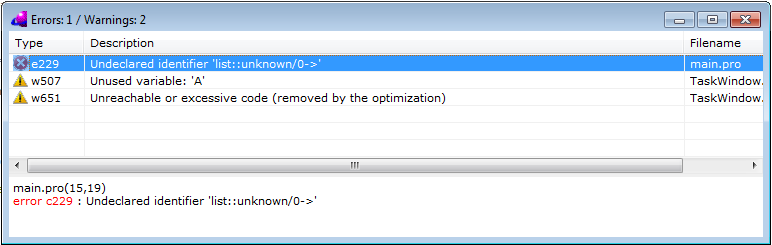Ide/Messages and Errors Window
| IDE |
|---|
Messages Window
The Messages window displays various progress messages describing important IDE events like: a file or the project is saved, a new project is opened, a module is compiled, a project is built, etc. In the Messages window you can see the list of all important IDE events so it contains a history of the IDE execution. The Messages window can be scrolled or re-sized at any time to view more events than are visible in the window.
It is possible to copy any selected part of text from the Messages window to the clipboard.
Using the right mouse button anywhere in the Messages window will bring up a local pop-up menu.
In the Options dialog (you can activate it with the Tools | Options command) it is possible to set:
- the number of lines to remember in the Messages window,
- where the Messages window should be positioned,
If the Messages window is closed, it can be opened again by checking ON the View | Messages Window option.
Errors (Warnings) Window
The IDE displays this window when error or warning messages are generated by the compiler while compiling Prolog files or by the linker while combine object files, libraries, and resource files into the single target file. If the Errors window appears, it looks like this:
Each line contains three parts: Type, Description and Filename. The Type column displays type and certain number of the message. For example "e163" means certain error with number 163. The message "w507" means certain warning number 507. You can find the detailed description of this error in the Visual Prolog Help. When you press the F1 key and the cursor is positioned on some line inside the Errors (Warnings) window, then the Visual Prolog Help is activated and opens the topic (if any) containing the detailed description of the error reported in the selected line.
The Description column contains description of the message. The Filename column contains the file name with relative path in which an error or warning has occurred.
When you double-click the line in the Errors window, which contains a compiler error or a warning message, then the IDE opens the referenced source file and puts the cursor on the reported error/warning position.
The lower edge contains full description of the error: full path of the file with position in text, full name of message including number and description. If for some reason F1 cannot be used, then you can find the topic with detailed error description if you open the Index tab in the Visual Prolog Help and specify the reported error number, like this "c507".